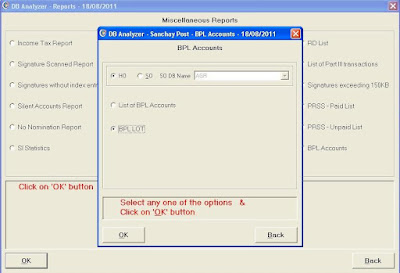1. Ensure that the web cam software is installed in your pc where u want to scan the signature
2. If installed then attached the web cam and trun the power on
3. Download the web cam software form SDC Chennai web site and copied in SIGN folder of
any drive.
( Prepare / Create a
SIGN name folder )
4. The download
SSScanner.exe file copied in the SIGN folder
5. Double click on SSScanner.exe file and entered the
dopscan password
Noticed that one "Specimen Signature Scanning Tool" window is open
6. Take any SB category SB 3 card lot in serially
7. Select radio button of taken SB 3 card category
8. Entered the first serially account number in Account Box
( do not ented next number, it is automatically changed )
9. Adjust the web cam on SB 3 card signature
( check the web cam screen on scanning box it is properly viewed )
10. After properly viewing lthe signautre click on SCAN AND SAVE button.
( the signature is scanned & account number is automatically changed, you just scan the next
account and click on SAVE AND SCAN BUTTON )
11. After scanning all SB 3 cards CLOSE the "Specimen Signature Scanning Tool" window and
Run the Sanchay Post Software
Go to SIGN folder and noticed that all signatured scaned file size is not more than 25KB
12. Opened the SUPERVIOSR screen through SUPER
13. Go to COMMON --> Selete 0218 Signatue Scanning Option --> New-Form
14. Type the SIGN folder path in path box ( i.e. C:\SIGN or D:\SIGN )
15. Type the SSScanner.exe file name in EXE file box
16. Click on SCAN (Existing/New ) radio button
17. Press down arrow key and selecte Verified scanned file option
18. Noticed that now STORED (Existing/New ) option is highlighted
19. Press entered key and wait " Scanned Signature Is Completed ) Message
20. For signature is completed verification go to --> View and press enter key
Selecte Scheme of signature completed
Type --> Account number and press enter key
& now see the signature is shown here of all accounts